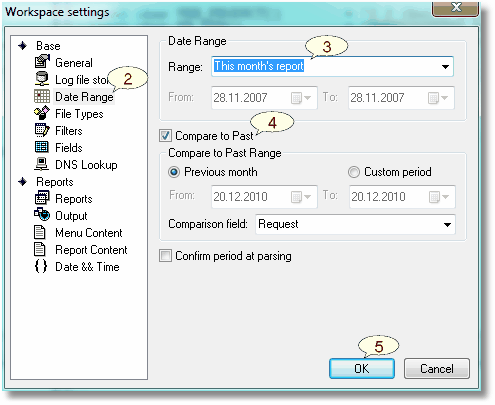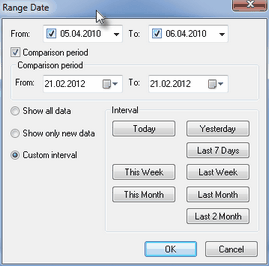|
| How to Use Compare to Past Feature |
This topic describes how to select and compare date ranges for reports.
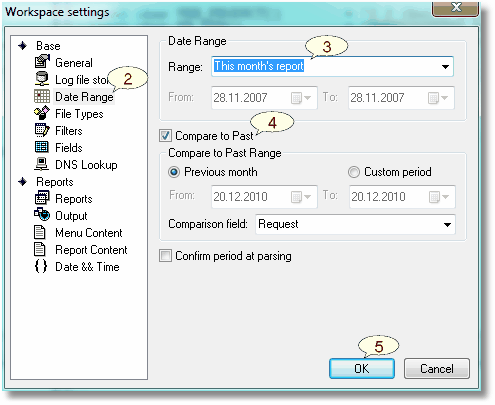
- Select Workspace settings from the Report menu.
- Click Date Rage to open the Workspace settings Dialog Box.
- Choose one of the Ranges.
- Select the Compare to Past checkbox. Change values in your reports will be calculated against the selected Compare to Past Range.
- Click OK.
Remember: Compare to Past option is available only selected periods:
- Today's report
- Yesterday's report
- Seven days' report
- This week's report
- Last week's report
- This month's report
- Last month's report
- Last and this month's report
- Custom period
Confirm period at processing
You can enable "Confirm period at parsing" option and before processing files, you can choose the Range Date and Comparison period.
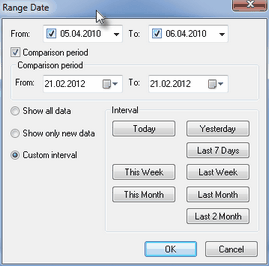
Compare to Past in reports