
 | |
| How to load data from database (ODBC) | |
This topic describes how to load data from database (using ODBC)
1. Create System Data Source Name (DSN) for your database. Open Control Panel window, Double click on ODBC Data Source Administrator icon.
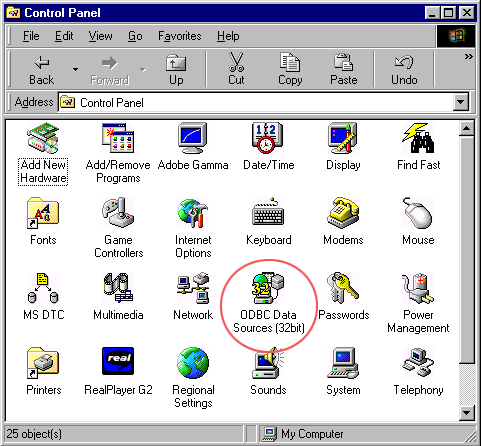
2. Click System DSN tab and click Add button.
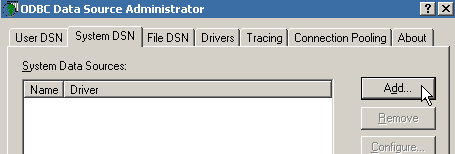
3. To Create a new DSN (for example Microsoft SQL Server), Select SQL Server driver and click Finish.
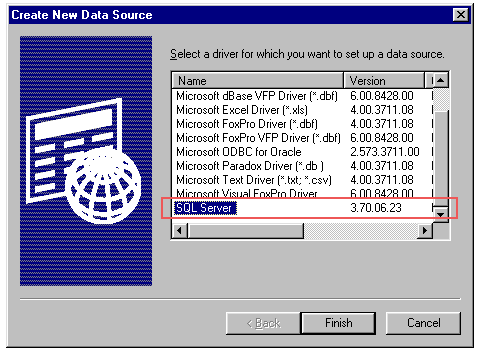
4. Enter the name you like to use for DSN and then choose SQL Server (Host name or IP address of the SQL server.) to which you want to connect and Click Next. In this example I am using DSN name as MyDSN.
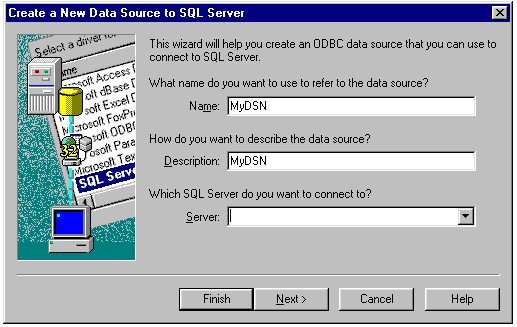
5. Enter your Login ID and Password to connect to SQL Server and other parameters and Click Next.
6. Open WMS Log Storage, Click Locations tab and click Add button.
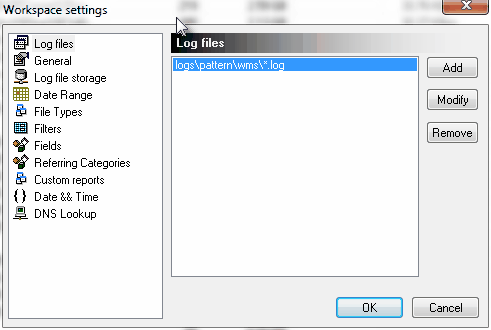
7. Enter the ODBC DSN name (name of the DSN created earlier) , Login ID, Password, Name of the table and enter the names of the fields in this table.
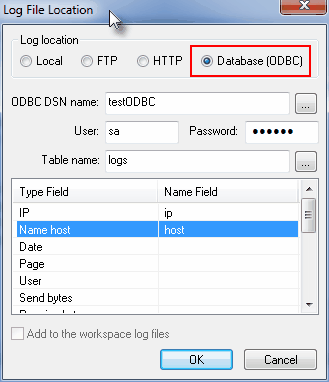
8. Click OK.